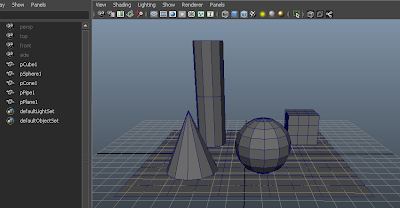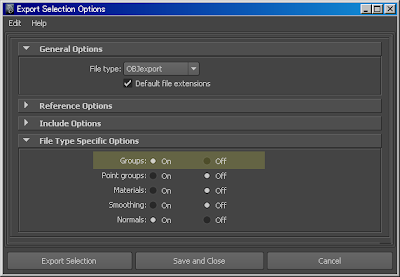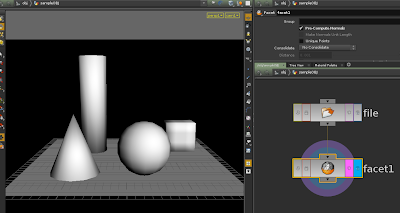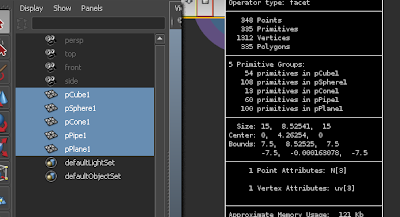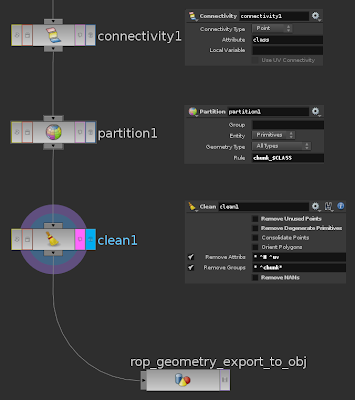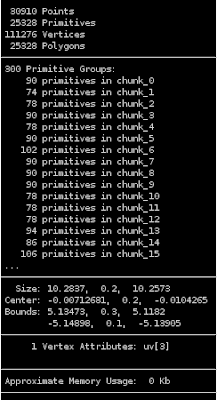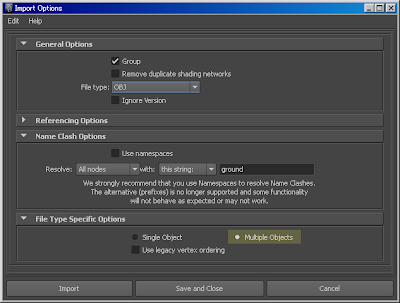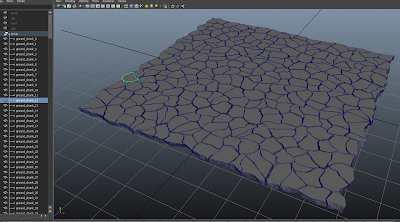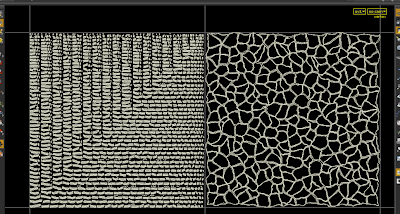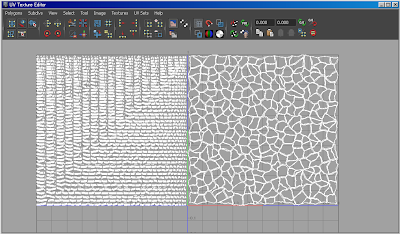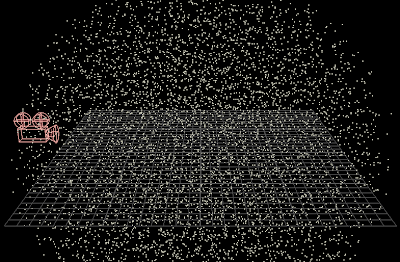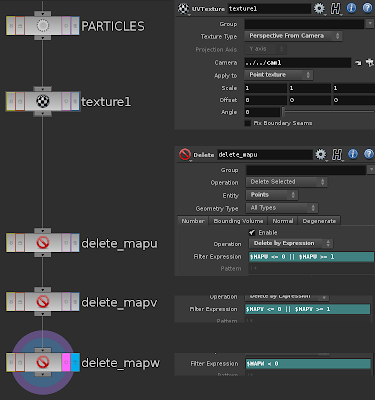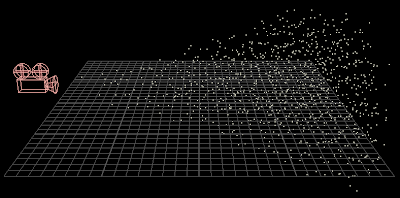The Time Curve parameter is the time ratio that the animation will run. So a value of 1 is normal, 0.5 is half speed, and 2 is twice the speed, etc. You can keyframe this value as well, so you can have a fluid sim that slows down abruptly at a specific frame or gradually changes speed. Negative values will run it in reverse.
 |
| Example of the time curve. The animation will go in slow-motion at frame 50 and then return to normal at frame 100. |
Warning: If you merge two or more particle systems before using this node, the particles will not act as expected because the particles have overlapping IDs. So only use one particle system at a time.
It is also recommended to use .bgeo file sequences to be safe.
I used this node alot in production and it saved me loads of time in that I didn't have to try to match the timing of particles in the simulation. Instead, I just used the animations with no time warps, exported the time curve as a .clip file and used the node at the end. I was also able to tweak the timing of any particles or simulations in a flash!
You can find it in the Side Effects website's Houdini Exchange or just click Here!
Hope you find it useful.